In this tutorial, we'll show you how to set up your Webzi email account in Microsoft Outlook.
1. Open Microsoft Outlook:
- Open Microsoft Outlook and go to File > Add account.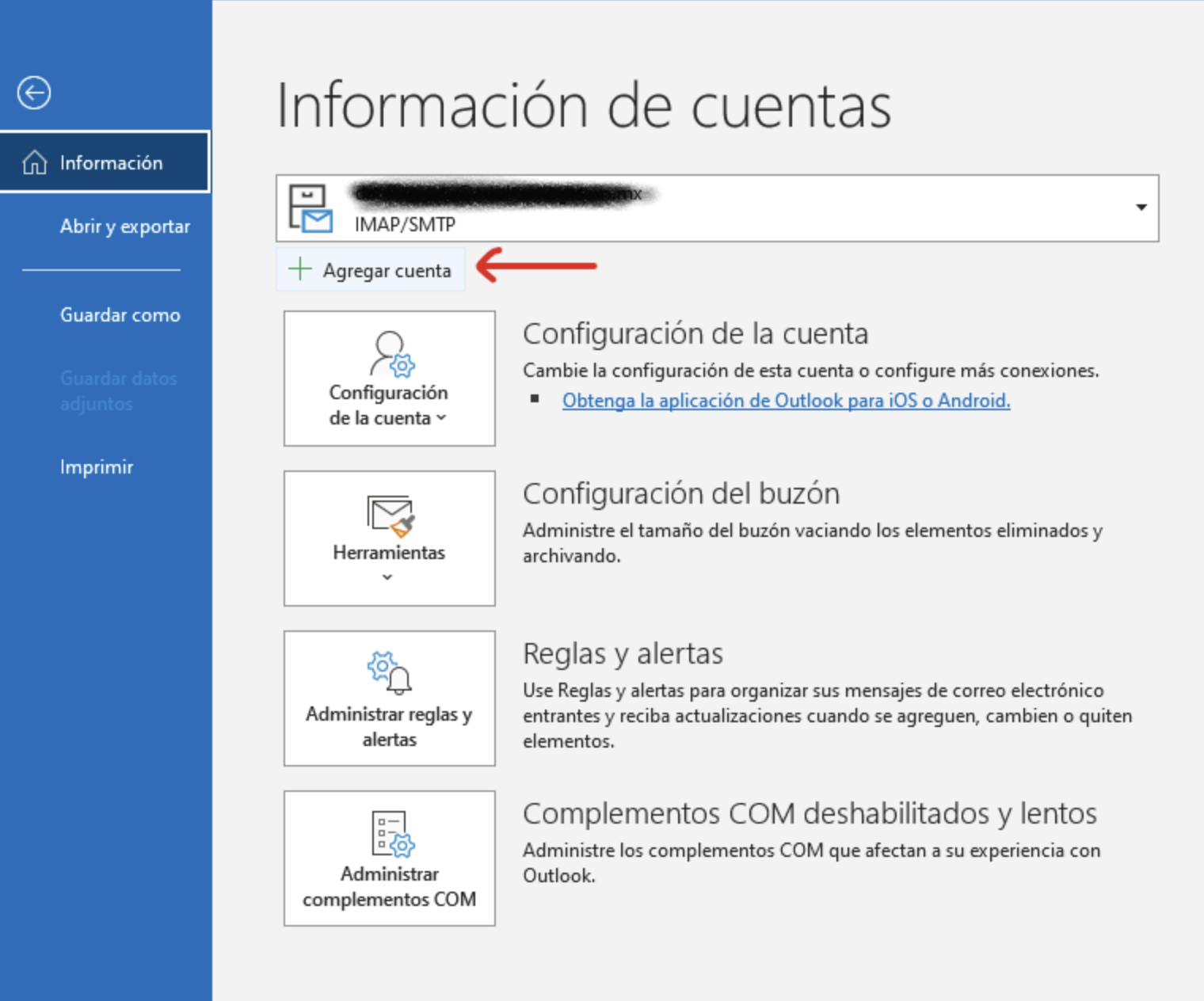
2. Enter Account Information:
- Enter your email address and check the box "Let me set up my account manually".
- In most cases, the setup is detected automatically. If you encounter any error during the process, manually configure the ports and the incoming and outgoing servers following this article: Configure Your Email Using IMAP or POP3.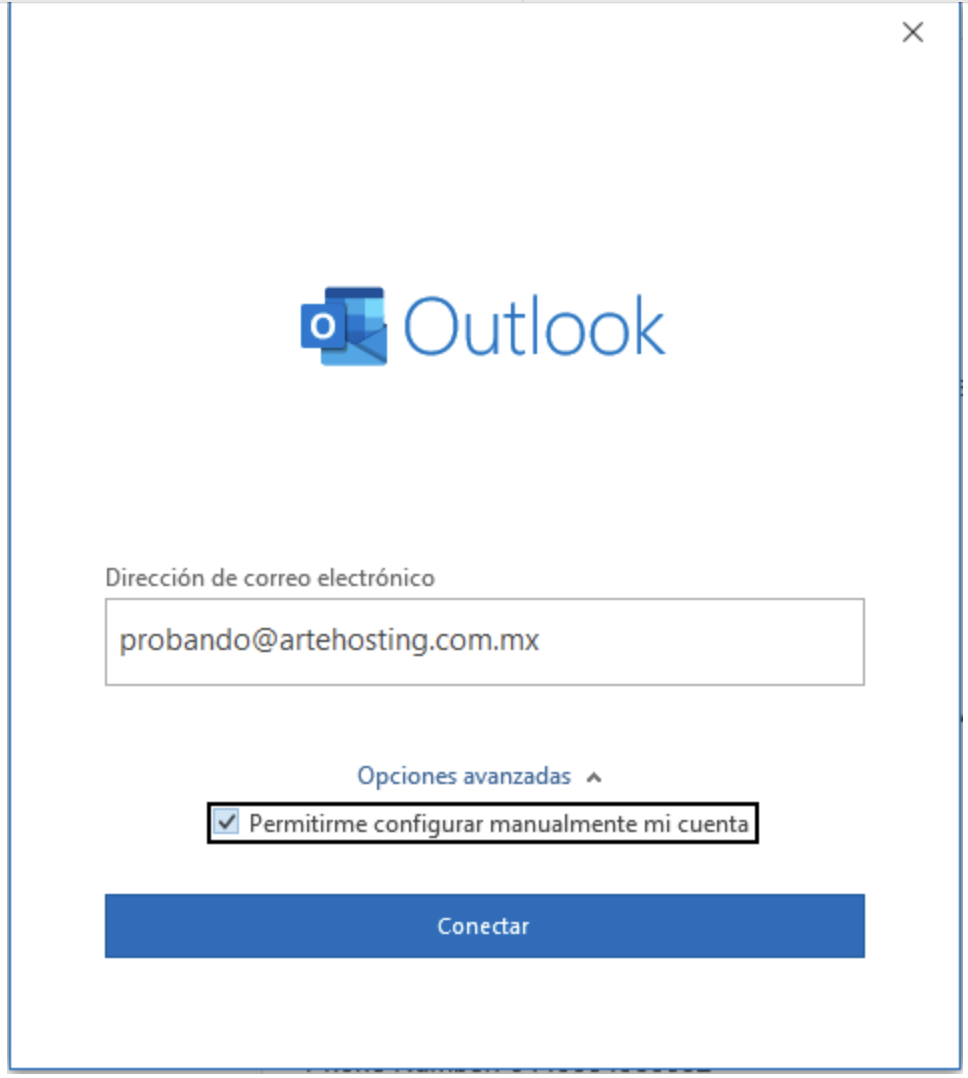
3. Select Account Type:
- Click "Connect" and on the next screen select "IMAP".
- You can also choose POP3, although it's not the recommended protocol currently. You can see the differences in this article: Configure Your Email Using IMAP or POP3.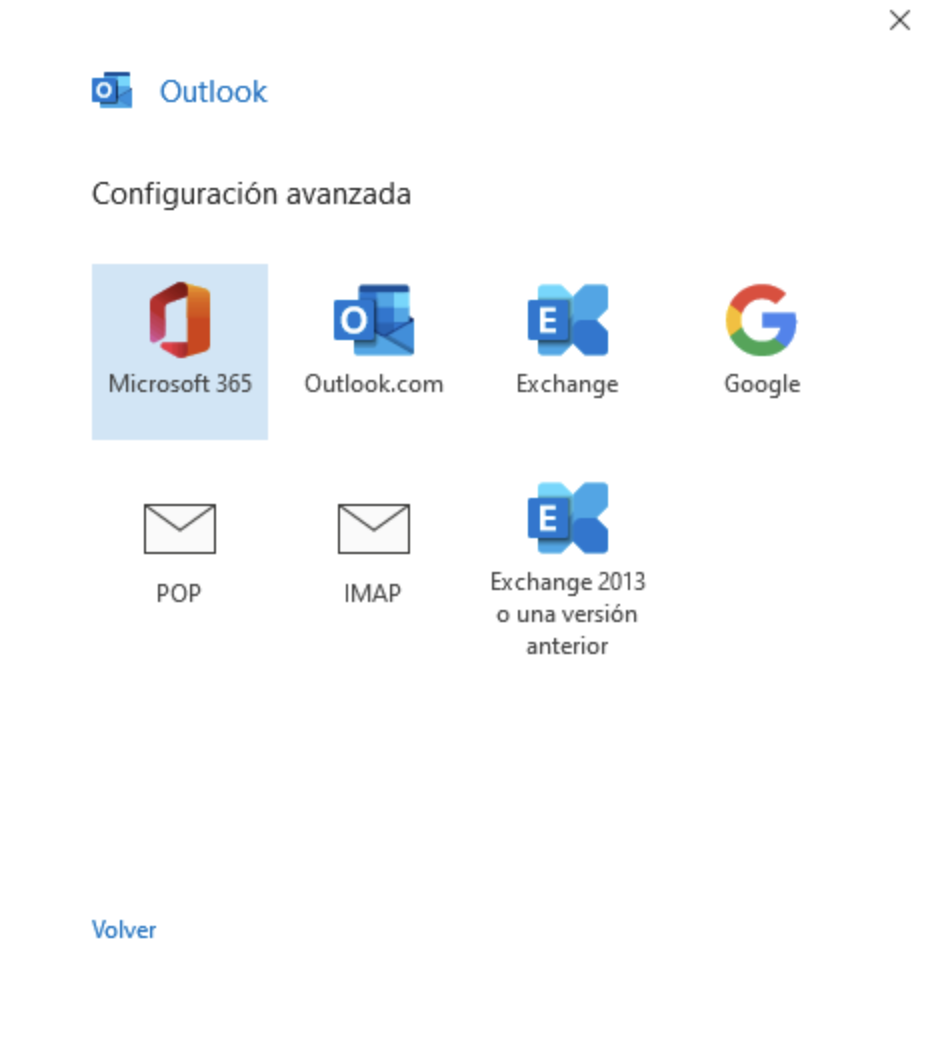
4. Confirm Configuration:
- You'll receive confirmation that the account has been set up successfully.
- If you encounter any connection issues, manually enter the connection parameters by consulting our article on: Configure Your Email Using IMAP or POP3.
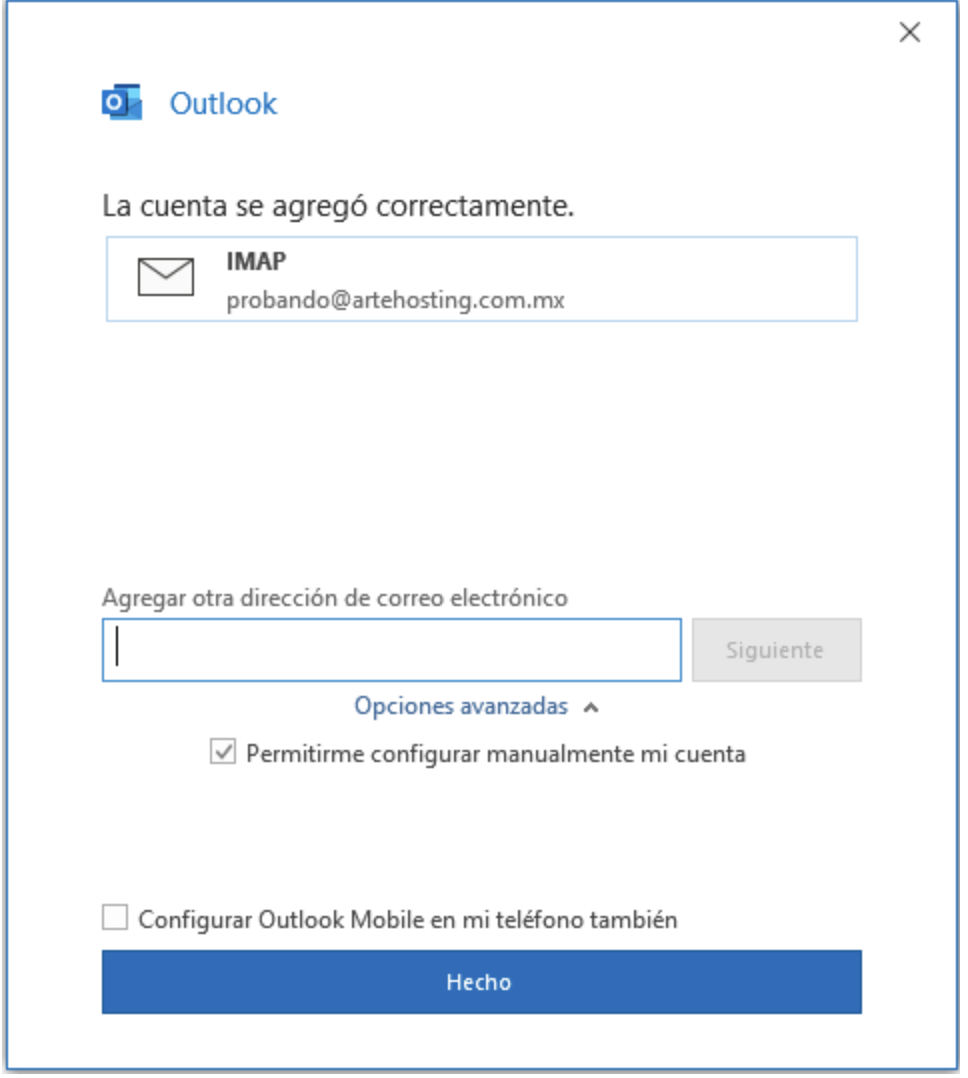
If you have any questions, we're available to assist you via our chat system.
