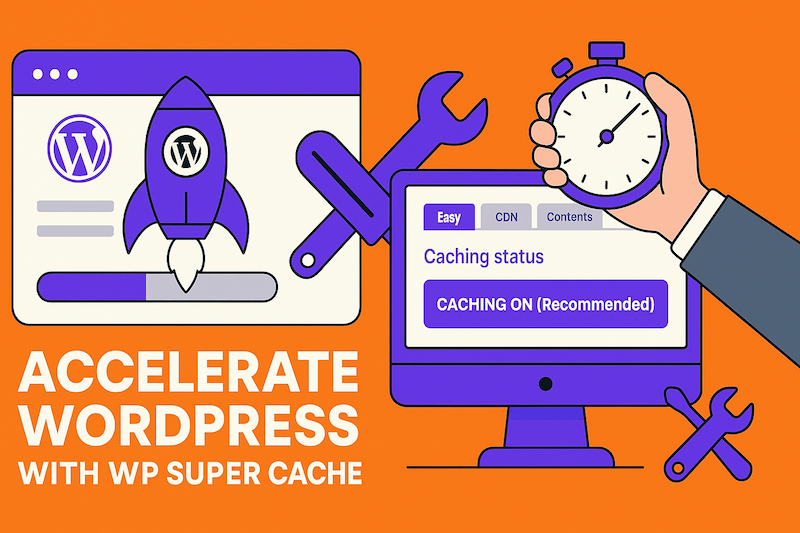WP Super Cache is one of the most efficient caching plugins for WordPress. If your site loads slowly or visitors see outdated content, proper configuration can fix it. This guide shows you how to set it up correctly.
When Should You Adjust WP Super Cache?
- Your site loads slowly
- Changes don't appear immediately
- You encounter blank page errors
- Server has unexplained high load
Recommended Configuration
1. Enable Caching (Simple Tab)
> ✅ Enable "Caching On"
> Click "Update Status"
> Click "Test Cache" to verify
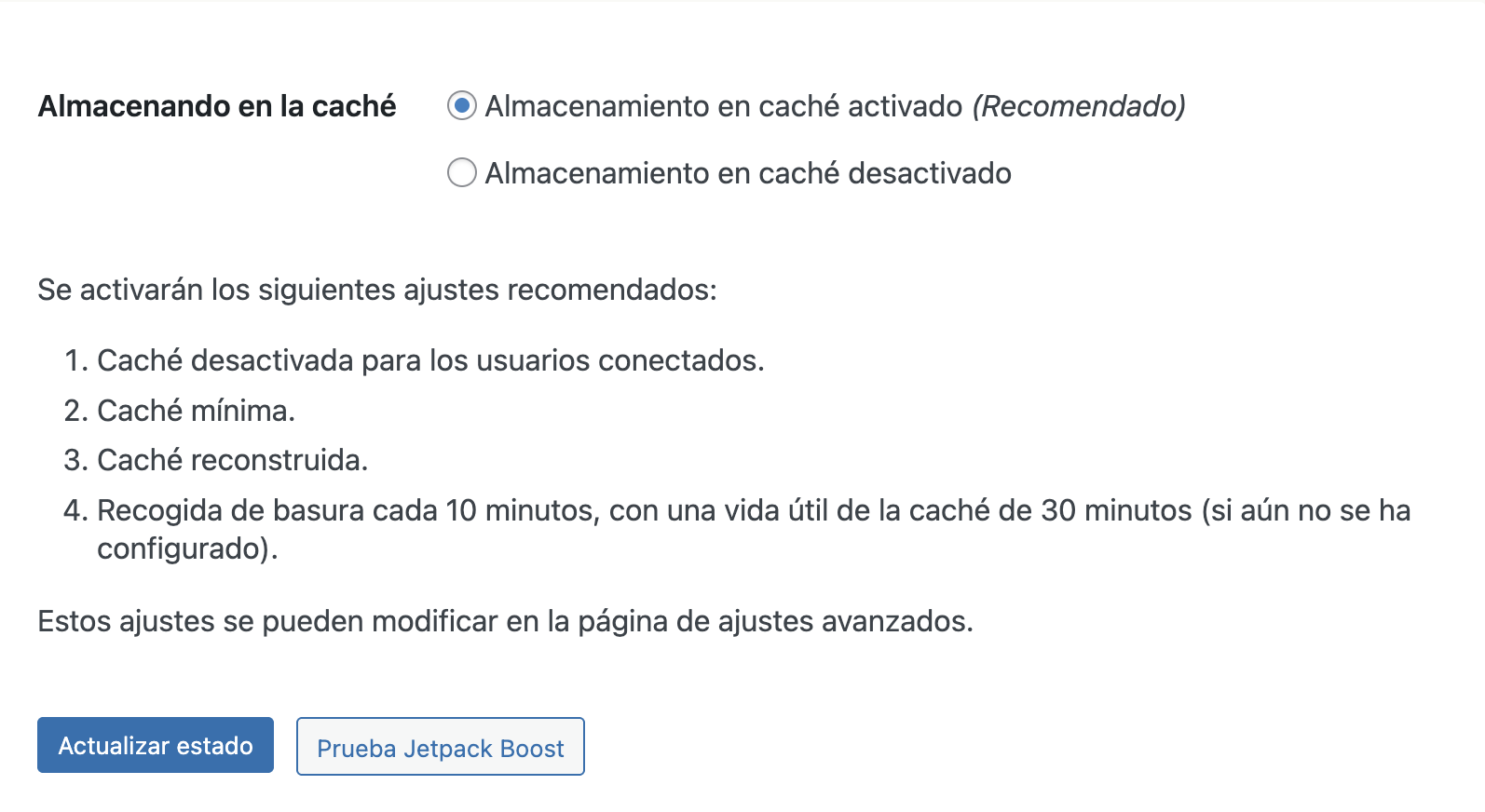
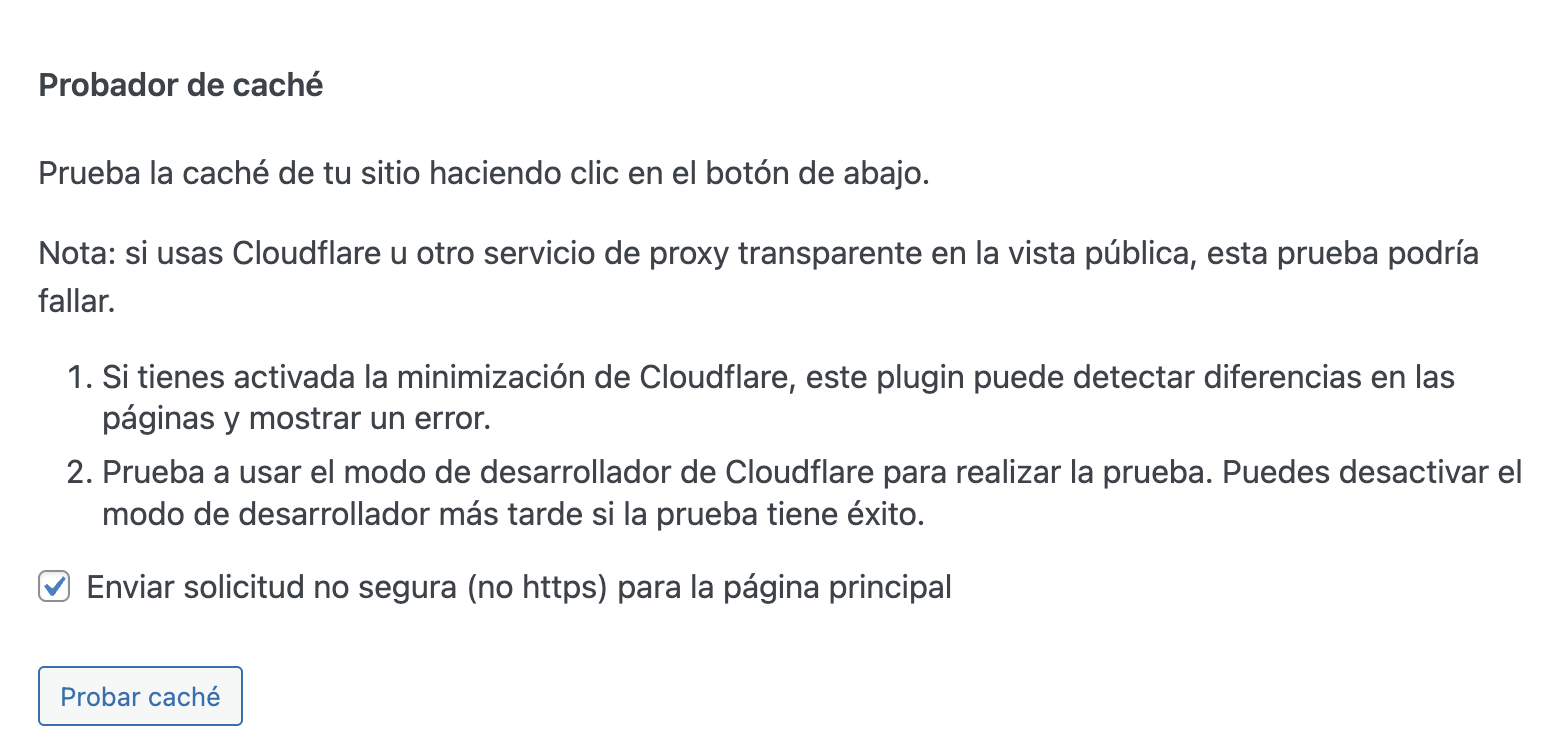
2. Advanced Settings (Advanced Tab)
> ✅ Enable all recommended options
> Cache timeout: 86400 seconds (24 hours)
> Schedule garbage collection: Once monthly at 00:00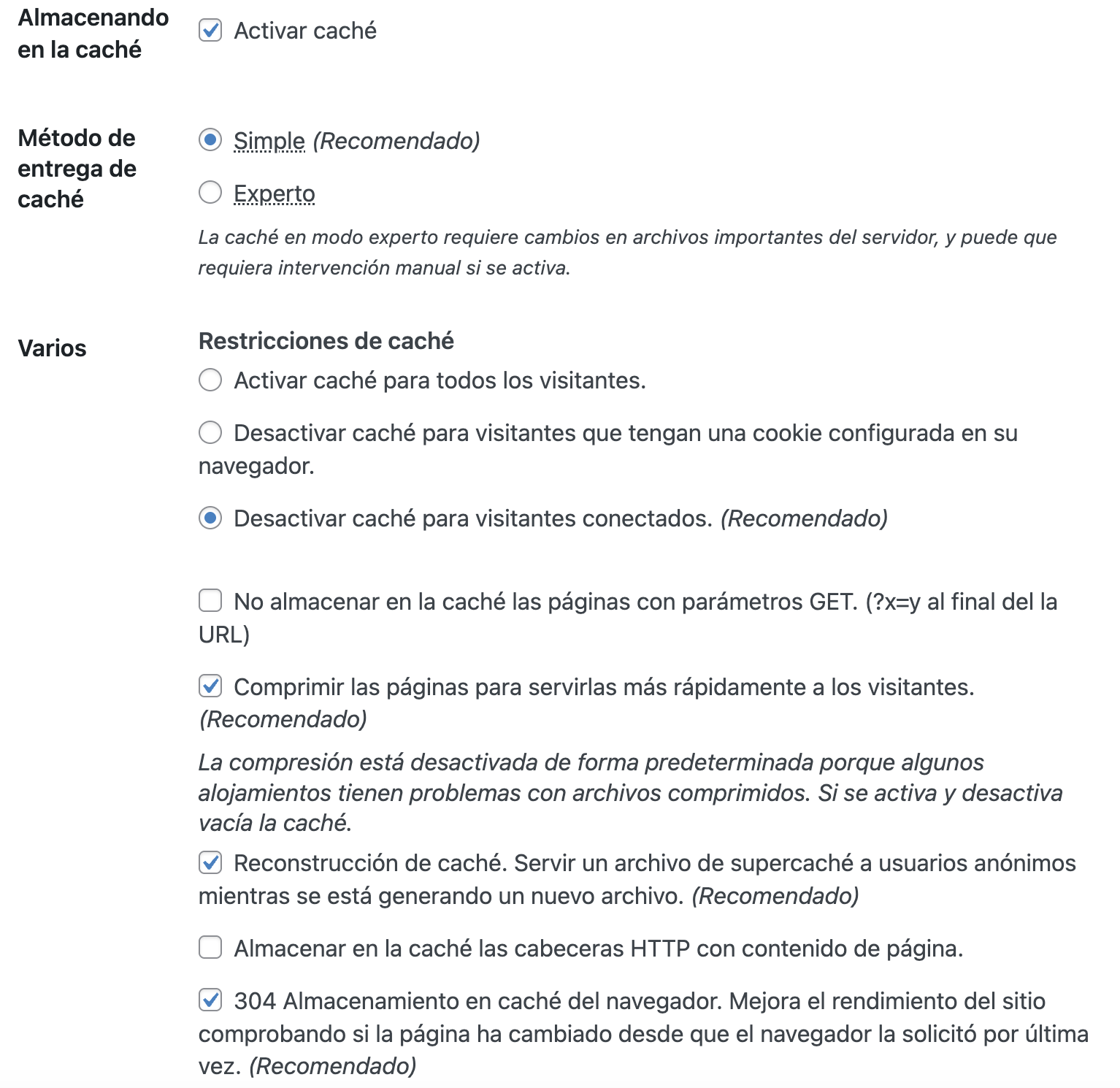
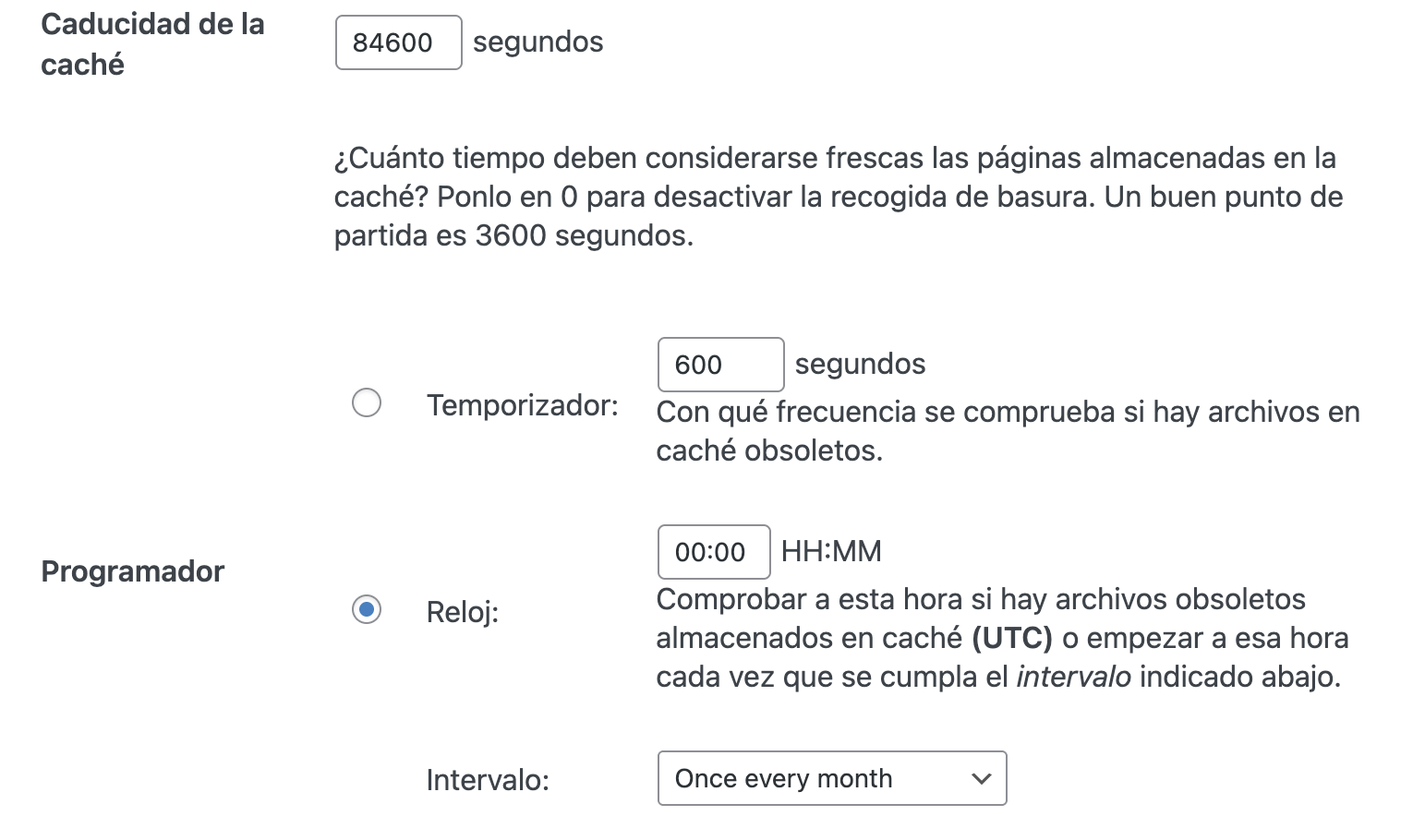
3. Clear Cache (Contents Tab)
> Click "Delete Expired"
> Click "Delete Cache"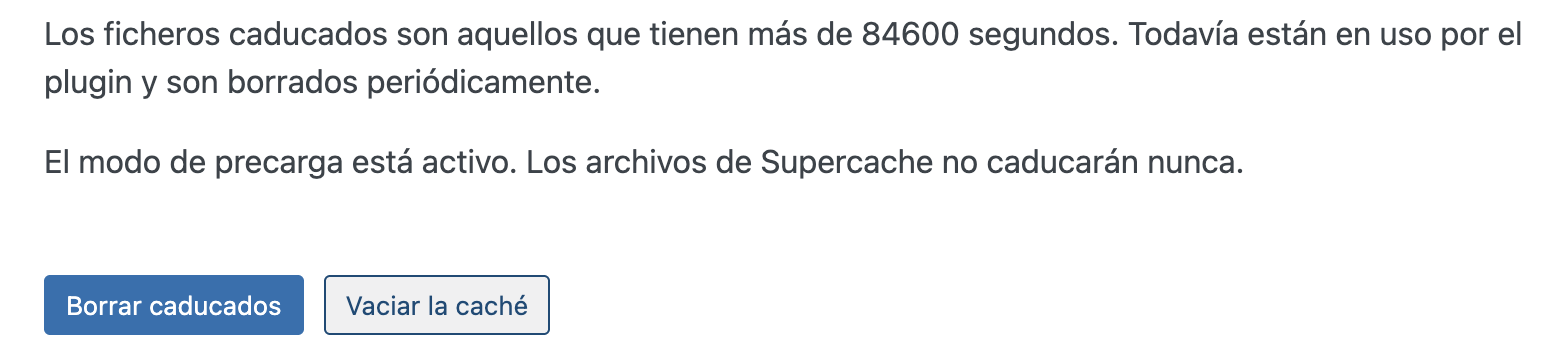
4. Preload Cache (Preload Tab)
> Preload interval: 0 (disabled to prevent overload)
> ✅ Enable "Preload Mode" (garbage collection disabled)
> ✅ Enable "Preload tags and categories"
> Save settings
> Click "Preload Cache Now"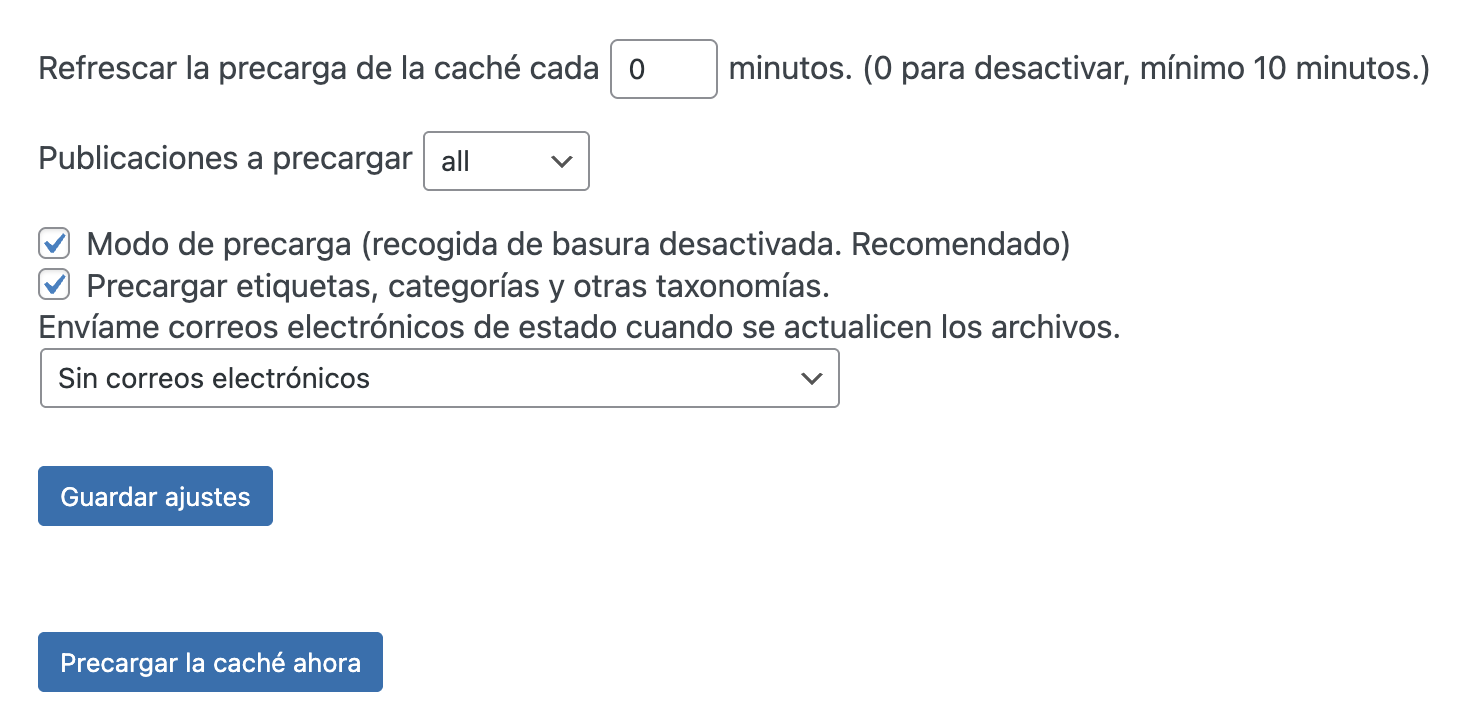
Key Tips
✔ Use a CDN (like Cloudflare) with WP Super Cache.
✔ Avoid additional caching plugins to prevent conflicts.
✔ Keep WordPress and plugins updated to the latest version.
Properly configuring WP Super Cache improves your site's speed and stability. Follow these steps to optimize it and avoid common issues.